Import from WebUI
Click on the collection name airports
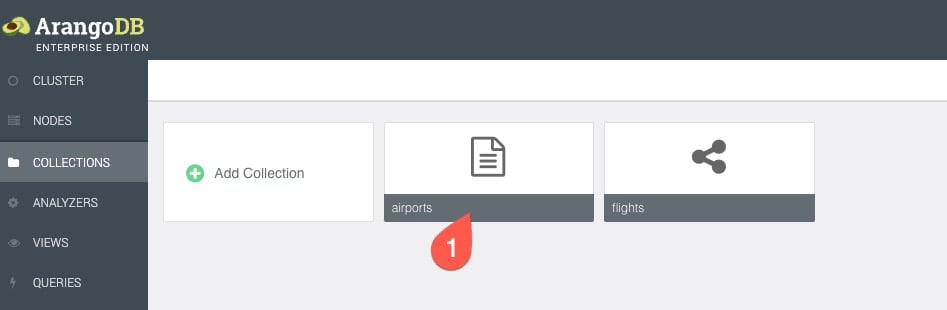
Follow the steps to import the data files into the airports Document collection
- (1) Click Content on the top navigation
- (2) Click the import button
- (3) Click Choose File to bring up a system dialog box to chose the file
- (4) Click the correct file you need to import from your local file system
- (5) Click Done
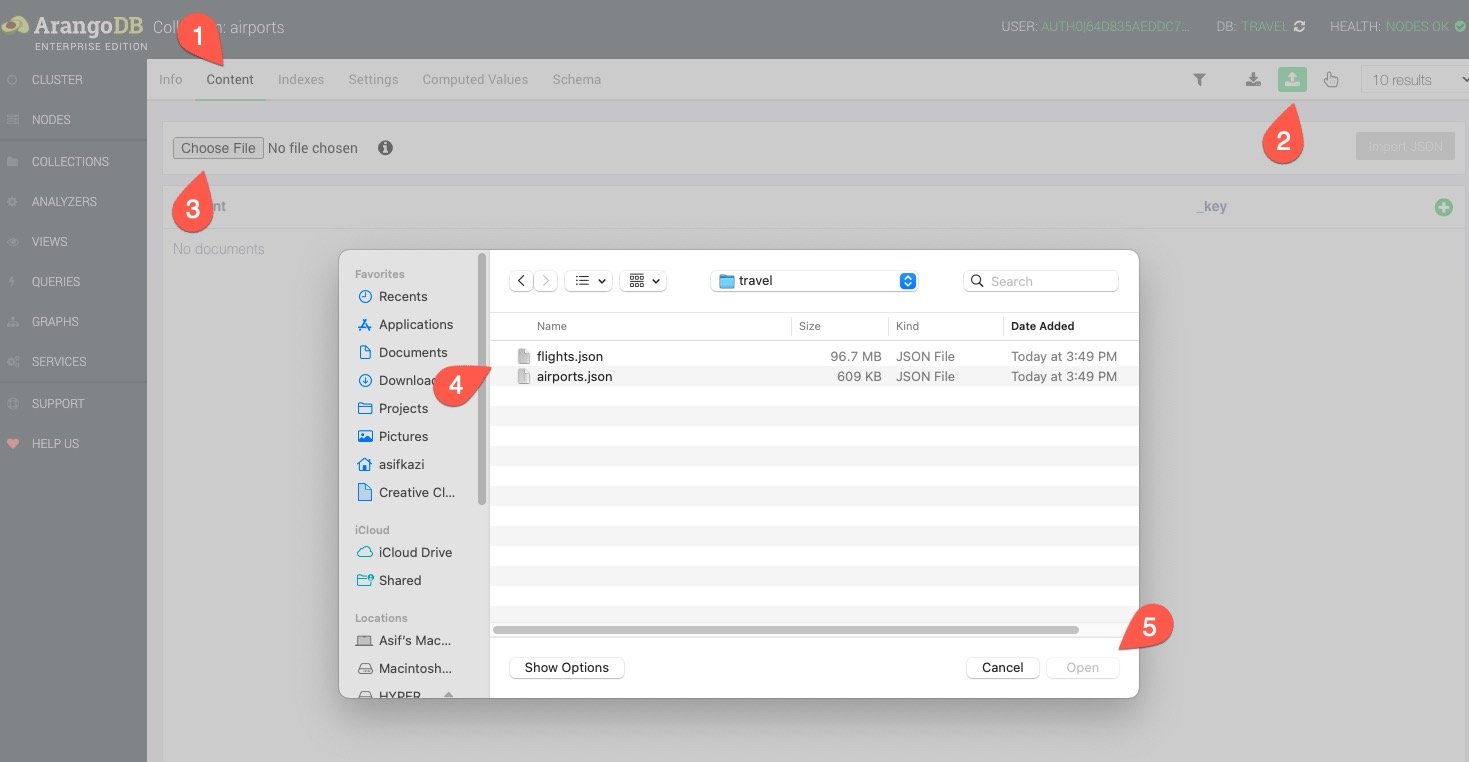
Finally click Import JSON to start the import process. You should see 3,375 docs imported
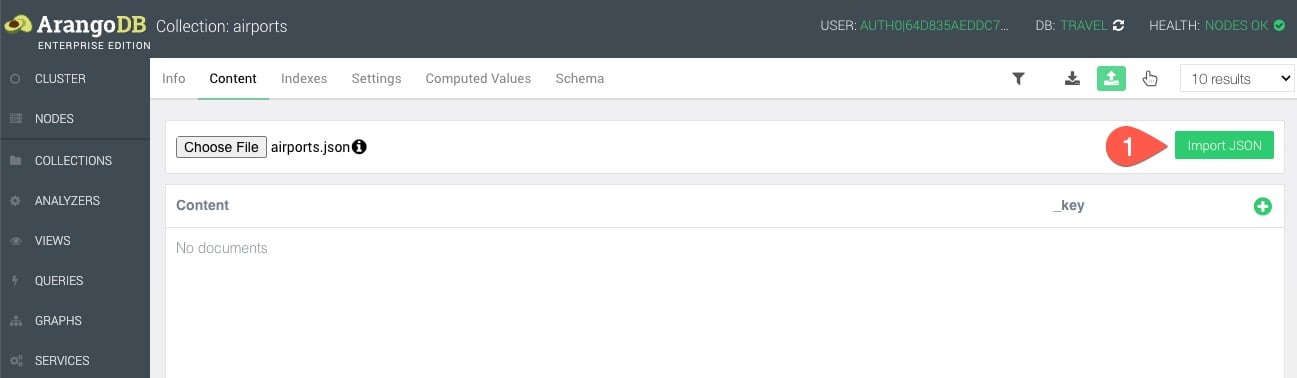
Repeat steps 1,2 and 3. This time for the flights Edge collection. You should see 286,463 docs imported
The flights collection is fairly large (approximately 100MB) and does take some time to load. If the load does not finish in 3-5 minutes try refreshing the page and see if you see 286,463 documents. You will see the document count towards the bottom left of the page. If the load wasn's successful, try using the arangoimport client to perform the import instead. Your internet connectivity may impact the success rate through the UI.
Congratulations! Your data is now uploaded and ready to use
Anything unclear or buggy in this tutorial? Provide Feedback